Step-by-Step Instructions
- Open Microsoft Outlook 2016/2019 and click File in the menu.
- Under Account Information, click + Add Account.
- Select Let me setup account manually or additional server types and click Next.
- Select POP or IMAP and click Next.
- Enter the user,server and logon information. Select the account type: IMAP or POP3.

If you want to retrieve your email using POP3, select Account type POP3 in the Server information. IMAP Protocol Recommended.
Enter mail.yourdomainname.com (e.g mail.jupiterzone.com) as your incoming mail server.

|
SERVER INFORMATION |
|
|
Account type |
IMAP |
|
Incoming mail server |
mail.yourdomainname.com |
|
Outgoing mail server |
mail.yourdomainname.com |

|
SERVER PORT NUMBERS(IMAP) |
|
|
|
Incoming Server (IMAP) |
993 |
Select the Encryption method type SSL/TLS in the drop-down menu. |
|
Outgoing Mail Server (SMTP) |
465 |
Select the Encryption method type SSL/TLS in the drop-down menu. |
SSL Settings for POP: Now switch to the Advanced tab. Check the box Server requires an encrypted connection (SSL). Then input the incoming and outgoing mail server settings.
|
SERVER PORT NUMBER (POP3) |
|
|
|
Incoming mail server (POP3) |
995 |
Select the Encryption method type SSL/TLS in the drop-down menu. |
|
Outgoing Mail Server (SMTP) |
465 |
Select the Encryption method type SSL/TLS in the drop-down menu. |
- Click Next.
- Enter your e-mail's Password.
- Click Done.
You have completed the setup of your email account in Microsoft Outlook.